Company Setup
In the course of your registration, we have already set up a company with one subsidiary in Evox.
If you are an admin, you should see the Company tab on the top. Click it to navigate to the company overview page.
Overview
This is the main control center for all information and configuration related to your company.
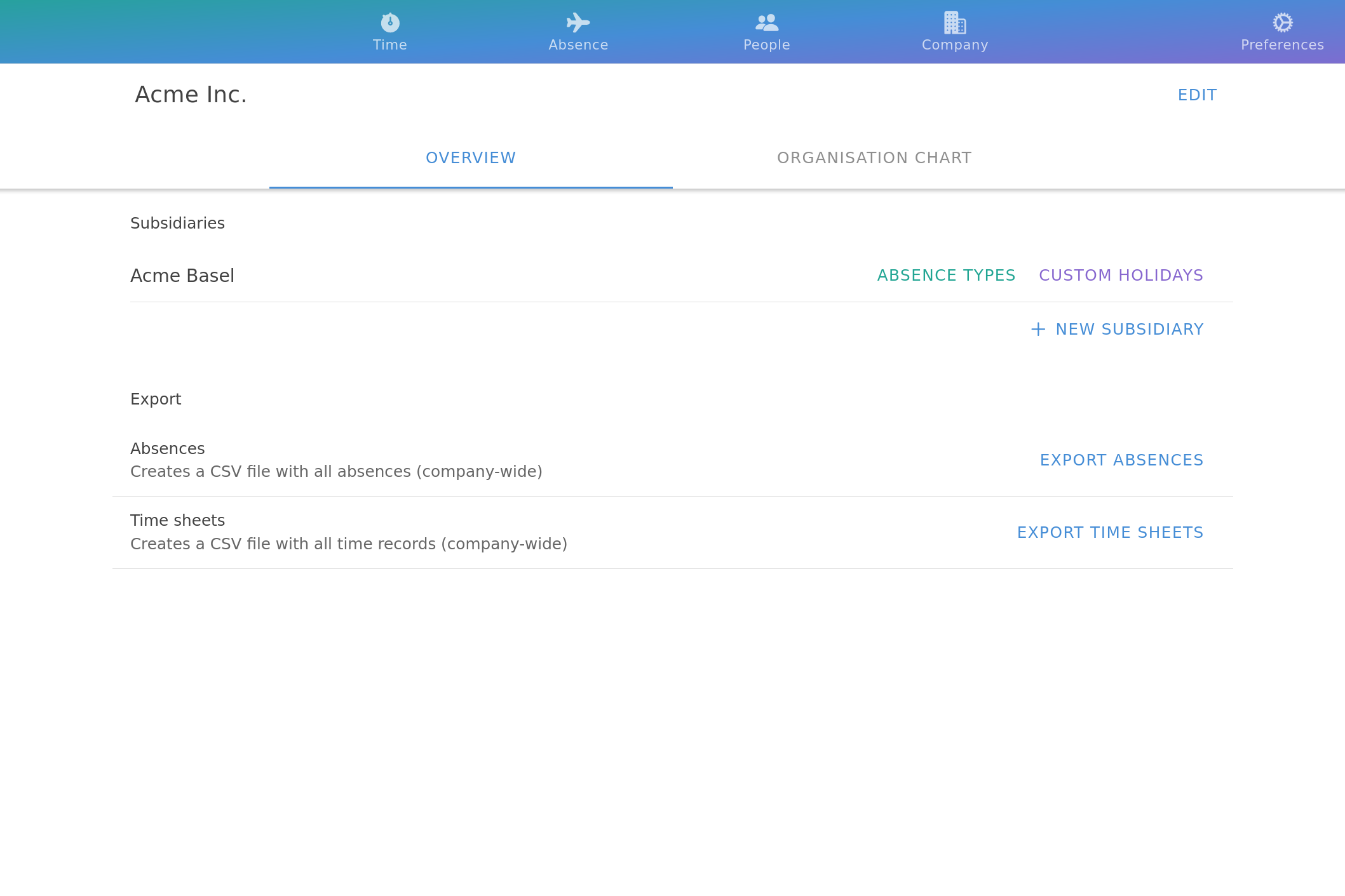
Here you can do all actions related to a company and its subsidiaries. On the overview sub-page, as shown in the above image, you see a list of subsidiaries and some associated actions to them.
- Absence Types
- Custom Holidays
They are not crucial for a basic working setup, but for instruction on how to use them, refer to the Absence Types and Custom Holidays documentation pages.
In our example screenshot, we have a subsidiary “Acme Basel”. In order to edit subsidiary detail, click on its name to open an editor window. For more information about subsidiaries, check out the Subsidiaries documentation page.
In the lower part of the company overview page, there are controls to export absences and timesheets. Data is exported in the CSV format, which can be opened and edited in various table calculation programs, such as Microsoft Excel, or Google Sheets.
Organization Chart
Click on the second tab next to “Overview” in order to see an organizational chart of whole company, grouped by subsidiaries. Drag with your mouse to navigate the chart, and mouse wheel for zooming in and out.
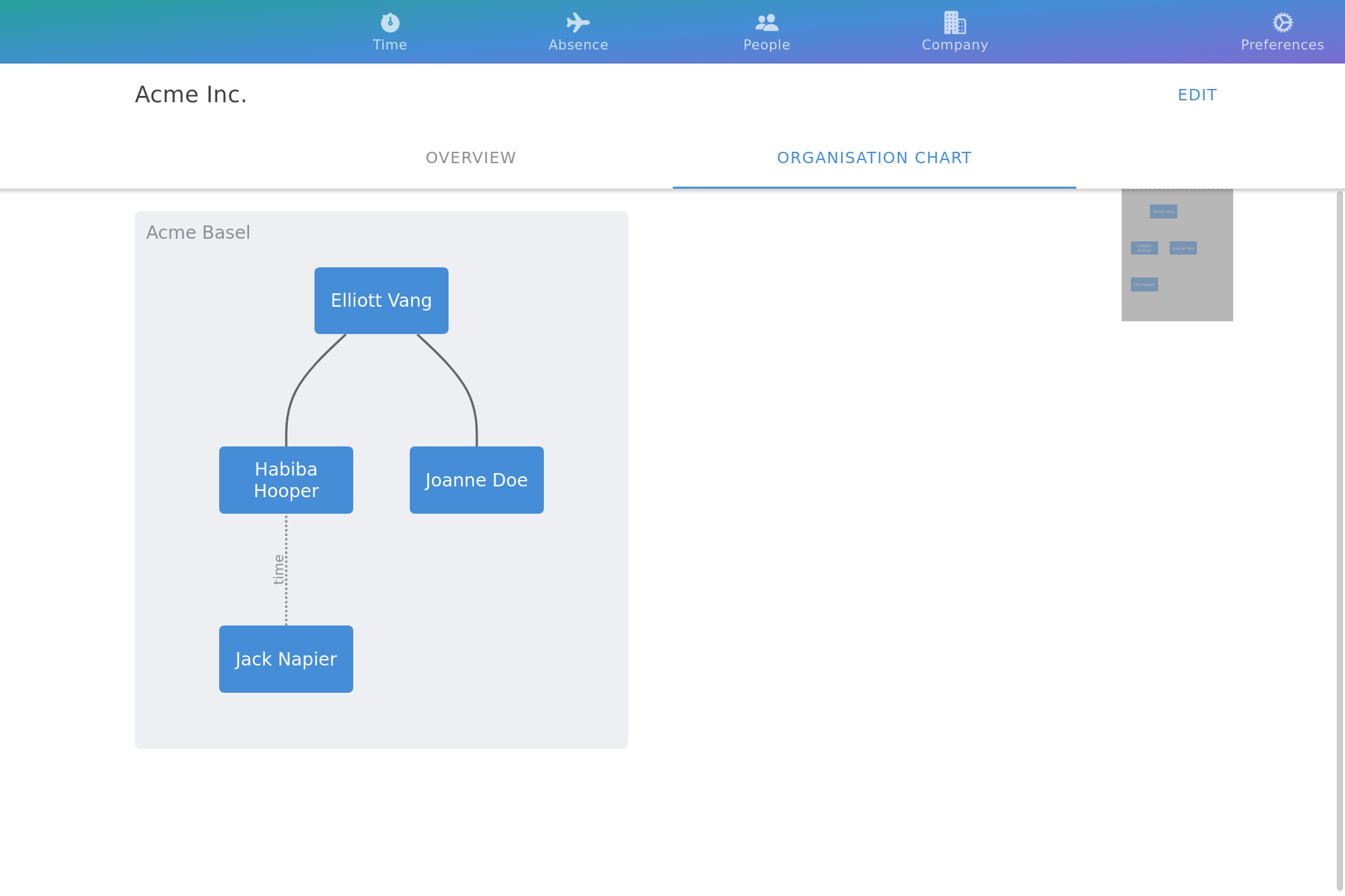
Next steps
For instructions on how to onboard employees to Evox, have a look at the People documentation page.